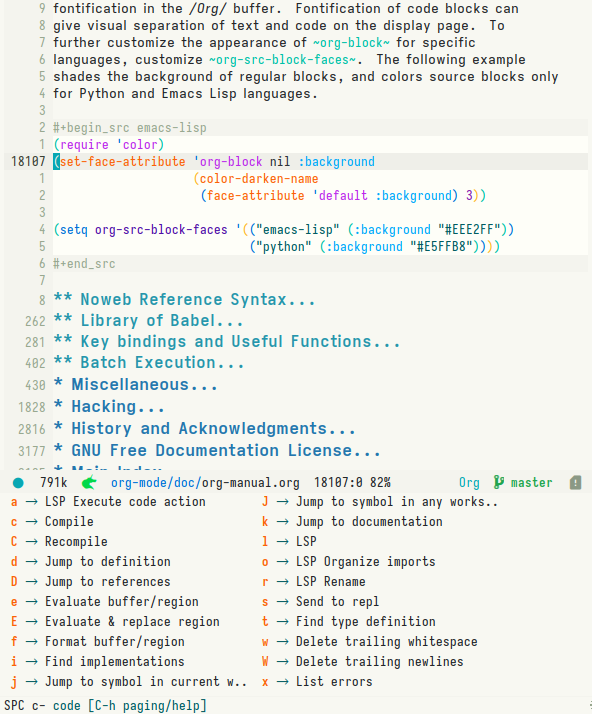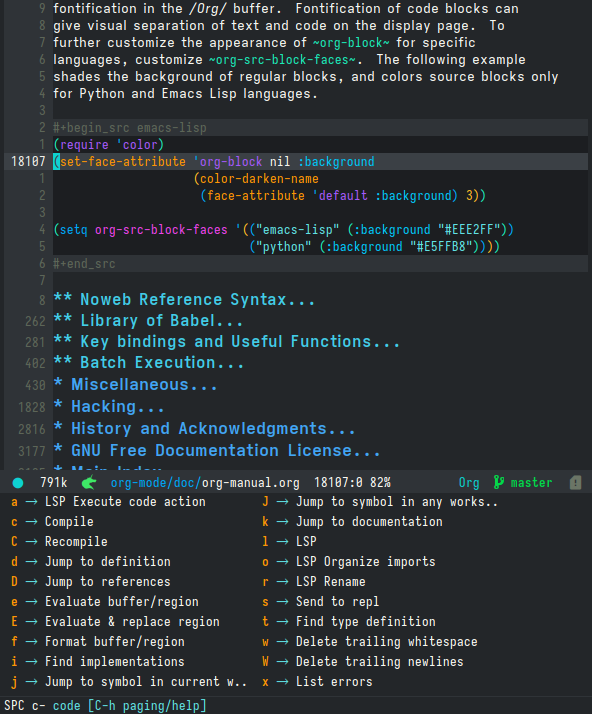Humanoid theme is an Emacs color theme package that started as a theme for spacemacs. The collection comes with a dark and a light variant and it should work well with true color and 256 color terminals.
The theme has good support for org mode.
The recommended way to install the Humanoid themes is with MELPA:
Install the Humanoid themes from the MELPA repository. The version of humanoid-themes there will always be up-to-date.
Enable the theme use either humanoid-light or humanoid-dark:
M-x load-theme RET humanoid-light
Or add the following to your init.el or .emacs file to load the theme at start:
(load-theme 'humanoid-light t) ;; Use "humanoid-dark" for the dark variantSome of the supported modes are:
- calfw
- company
- ein
- erc
- ESS modes (users may want to customize the variables ess-R-font-lock-keywords and inferior-ess-r-font-lock-keywords)
- gnus
- helm
- ido
- info
- ledger
- magit
- mu4e
- neotree
- org
- rainbow
- and others
The theme has some options that can be tweaked via M-x customize:
humanoid-themes-arc-bg:
Makes background colors suitable for Arc colored GUI themes.
humanoid-themes-comment-bg:
This toggles a background color for the comment lines.
humanoid-themes-comment-italic:
This toggles italics for comments and will also add a lighter color to it. It is recommended to disable humanoid-themes-comment-bg if you turn this option on for better contrast.
humanoid-themes-keyword-italic:
This toggles italics for keywords.
humanoid-themes-org-agenda-height:
This toggles the use of varying org agenda heights.
humanoid-themes-org-bold:
This toggles bold text for org headings.
humanoid-themes-org-height:
This toggles the use of varying org headings heights.
humanoid-themes-org-highlight:
This toggles highlighting of org headings.
humanoid-themes-org-priority-bold:
This toggles bold text for priority items in agenda view.
humanoid-themes-custom-colors:
This allows for specifying a list of custom colors to override humanoid theme colors. More details in the next section.
humanoid-themes-underline-parens:
This toggles the underline of matching parens when using show-paren-mode or similar.
The theme can be customized by overriding one of the theme local variables by setting a list in the humanoid-themes-custom-colors variable.
Here's a list of all the local variables and roles:
| var | role |
|---|---|
| act1 | One of mode-line's active colors. |
| act2 | The other active color of mode-line. |
| base | The basic color of normal text. |
| base-dim | A dimmer version of the normal text color. |
| bg1 | The background color. |
| bg2 | A darker background color. Used to highlight current line. |
| bg3 | Yet another darker shade of the background color. |
| bg4 | The darkest background color. |
| border | A border line color. Used in mode-line borders. |
| cblk | A code block color. Used in org's code blocks. |
| cblk-bg | The background color of a code block. |
| cblk-ln | A code block header line. |
| cblk-ln-bg | The background of a code block header line. |
| cursor | The cursor/point color. |
| const | A constant. |
| comment | A comment. |
| comment-bg | The background color of a comment. To disable this, customize humanoid-themes-comment-bg. |
| comp | A complementary color. |
| err | errors. |
| func | functions. |
| head1 | Level 1 of a heading. Used in org's headings. |
| head1-bg | The background of level 2 headings. To disable this, customize humanoid-themes-org-highlight. |
| head2 | Level 2 headings. |
| head2-bg | Level 2 headings background. |
| head3 | Level 3 headings. |
| head3-bg | Level 3 headings background. |
| head4 | Level 4 headings. |
| head4-bg | Level 4 headings background. |
| highlight | A highlighted area. |
| highlight-dim | A dimmer highlighted area. |
| keyword | A keyword or a builtin color. |
| lnum | Line numbers. |
| mat | A matched color. Used in matching parens, brackets and tags. |
| meta | A meta line. Used in org's meta line. |
| str | A string. |
| suc | To indicate success. Opposite of error. |
| ttip | Tooltip color. |
| ttip-sl | Tooltip selection color. |
| ttip-bg | Tooltip background color. |
| type | A type color. |
| var | A variable color. |
| war | A warning color. |
There is also explicit colors variables that can be customized:
- aqua
- aqua-bg
- green
- green-bg
- green-bg-s
- cyan
- red
- red-bg
- red-bg-s
- blue
- blue-bg
- blue-bg-s
- magenta
- yellow
- yellow-bg
The green and red colors have two background versions. The green-bg and red-bg are normal light background colors.
The green-bg-s, red-bg-s, and blue-bg-s are a stronger version and are used in ediff and places were text is added, deleted or changed.
If you are using spacemacs, you can put this snippet in your dotspacemacs/user-init to override these colors:
(custom-set-variables '(humanoid-custom-colors
'((act1 . "#ff0000")
(act2 . "#0000ff")
(base . "#ffffff"))))This will override act1, act1 and base to use the specified colors.